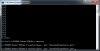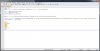My Cargo bike build.
- Thread starter Nealh
- Start date
Here's why the path Mr Wiki instructed users to type isn't correct - note directory structure to the stvp folder, when you install correctly into the STMicroelectronics folder. Once the path is corrected, everything compiles fine and the configurator tries to communicate with "the tool", which in my case isn't there.
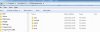
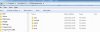
The production of that track is spot on for TVs and devices with small speakers - compressed and eq'd in the mid range really well - even the drums via the clicks. Nice. It'd play right on big speakers too.
I took a few screenshots as I went along... (on Windows 7 Pro)
Winrar is better for all compressed files, because they're not confusingly represented as folders by Windows. Also, if windows represents .Zip files automatically as folders, malware could easily infect your machine as it exploits Windows File Explorer... and you'd never know, which is the point It's safer to keep archives compressed to see what the .zip file contains first.
Install Winrar, associate .Zip and .Rar files with Winrar, then open the .zip file and just drag and drop onto c:\
Winrar is free:

Make sure it's added to the path:
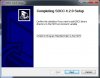
Create the STMicroelectronics folder on c:\
Hit the "Browse" button to install into the STMicroelectronics folder:
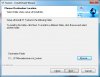
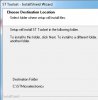
Allow the installation file to install all the "devices":
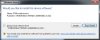
Uncheck all these, because who has the time?
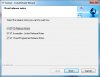
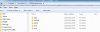
Yes, I know this is not set the way you will be setting this, but when you hit "Compile & Flash" - if you have installed everything right and edited the path correctly, and launched from the command line while in the right directory, it should start to communicate with "the tool":
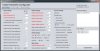

I'll keep this stuff on that particular computer for a day tor two, before deleting it all. I don't want a TDZ2.
Winrar is better for all compressed files, because they're not confusingly represented as folders by Windows. Also, if windows represents .Zip files automatically as folders, malware could easily infect your machine as it exploits Windows File Explorer... and you'd never know, which is the point It's safer to keep archives compressed to see what the .zip file contains first.
Install Winrar, associate .Zip and .Rar files with Winrar, then open the .zip file and just drag and drop onto c:\
Winrar is free:

Make sure it's added to the path:
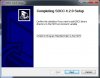
Create the STMicroelectronics folder on c:\
Hit the "Browse" button to install into the STMicroelectronics folder:
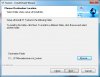
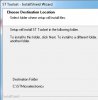
Allow the installation file to install all the "devices":
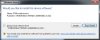
Uncheck all these, because who has the time?
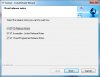
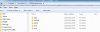
Yes, I know this is not set the way you will be setting this, but when you hit "Compile & Flash" - if you have installed everything right and edited the path correctly, and launched from the command line while in the right directory, it should start to communicate with "the tool":
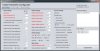

I'll keep this stuff on that particular computer for a day tor two, before deleting it all. I don't want a TDZ2.
Last edited:
I didn't see that error. It can't find the rest of the code (can't find "Classes"), either because it's running decompressed by itself because you've started it while it's in a compressed folder, therefore it's been (invisibly) decompressed somewhere in a temporary folder by itself and can't find the programmed classes for that reason, or the path is wrong, or that folder isn't directly on C:\ - it shouldn't be located in a sub folder or zip folder. The folders have to be named correctly and the path edited. SDCC has to be installed into the correct directory. Then start JavaConfigurator.jar using the command line, while it's in the right directory.However I did try the java config again and had a slight bit of success, if one wants to call it that.
I had to rapidly 3x click on Java config to get the screen to open, before this screen flicked on then off ina blink of an eye.
There ia an error message at the vey top.
error: Could not find or load main class C:\TSDZ2- Smart-EBike-1-20.1C\TSDZ2-Smart-EBike-1-20.1C\JavaConfigurator.jar
View attachment 46919
Sceenshots should be possible to by pressing ""Print screen". If that doesn't work: "Alt" and "Print Screen" buttons together (the Alt first, hold it down and then press Print Screen) - this will copy the screenshot of the active window to the clipboard. Then in Paint, you can paste the screenshot and save as a .jpg and upload. Then I'll be able to see the folders clearly on the left, to determine whther they are zipped folders, and also see directory structure if you expand it using the arrows to the left of drives and folders.
Last edited:
For some reason, the code of the .bat file cannot be copy/pasted onto this website in full, causes some sort of website error. This is bit of a bummer, because this is after all a forum discussing ebikes and their programming. It'll have to be screenshots or code snippets, which get through without errors.
Last edited:
I'd uninstall SDCC. Then make this folder to install it into:
STMicroelectronics
on C:
And install it into that.
If you can't find the uninstaller, just install it again into that folder named above.
Next, I would make sure that the folder containing JavaConfigurator.jar and all it's files and subfolders are moved (or decompressed as, using Winrar - this is my preferred method, because it's very clear when a zip file is a zip file and not a folder, and one simply drags and drops folders out of zip files onto drives easily, and it decompresses in the process) to a directory called:
TSDZ2-Smart-EBike-master
This should be on C:
It must not be a zipped folder.
A good alternative is 7zip, because zip files will look like zip files and not folders. It'd need zip files associating with 7zip, because Windows 10 doesn't do that properly. Try Winrar first.
7zip is free:
Then edit the bat file with the correct path using Notepad++, and start the congurator using the command line.
So in the command console, type cd.. and enter, as many times as you need to, and get to C:\
Then:
cd TSDZ2-Smart-EBike-1-master
Press Enter
Then type
cd src
Press Enter
Then type
cd controller
Press Enter
"cd" means change directory. When you type that with two dots at the end ie "cd.." you're instructing going up a branch of the directory structure each time. If you keep typing cd.. you will end up on root directory ie C: In this case it's c:\ If you have more than one drive, it could be d, e, f, z etc. I usually install my OS on E: because automatic malware tries to hack the OS on C and not as often on E, but I digress.
When you type cd followed by a directory name, you will move to that directory if you're next to it.
Alternatively, you can just type:
cd C:\TSDZ2-Smart-EBike-master
Press Enter
...but it's worth knowing just a bit about the command line, as it comes in handy.
When you're in the right directory ie C:\TSDZ2-Smart-EBike-master\
...type this to start the configurator:
java -jar "JavaConfigurator.jar"
Press Enter
Other than the path being wrong on the wiki, the steps on the wiki are correct. As you can see below, the stvp folder is directly next to STMicroelectronics, so that part of the path should include:
"C:\STMicroelectronics\stvp"
...within that line.
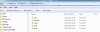
STMicroelectronics
on C:
And install it into that.
If you can't find the uninstaller, just install it again into that folder named above.
Next, I would make sure that the folder containing JavaConfigurator.jar and all it's files and subfolders are moved (or decompressed as, using Winrar - this is my preferred method, because it's very clear when a zip file is a zip file and not a folder, and one simply drags and drops folders out of zip files onto drives easily, and it decompresses in the process) to a directory called:
TSDZ2-Smart-EBike-master
This should be on C:
It must not be a zipped folder.
A good alternative is 7zip, because zip files will look like zip files and not folders. It'd need zip files associating with 7zip, because Windows 10 doesn't do that properly. Try Winrar first.
7zip is free:
Then edit the bat file with the correct path using Notepad++, and start the congurator using the command line.
So in the command console, type cd.. and enter, as many times as you need to, and get to C:\
Then:
cd TSDZ2-Smart-EBike-1-master
Press Enter
Then type
cd src
Press Enter
Then type
cd controller
Press Enter
"cd" means change directory. When you type that with two dots at the end ie "cd.." you're instructing going up a branch of the directory structure each time. If you keep typing cd.. you will end up on root directory ie C: In this case it's c:\ If you have more than one drive, it could be d, e, f, z etc. I usually install my OS on E: because automatic malware tries to hack the OS on C and not as often on E, but I digress.
When you type cd followed by a directory name, you will move to that directory if you're next to it.
Alternatively, you can just type:
cd C:\TSDZ2-Smart-EBike-master
Press Enter
...but it's worth knowing just a bit about the command line, as it comes in handy.
When you're in the right directory ie C:\TSDZ2-Smart-EBike-master\
...type this to start the configurator:
java -jar "JavaConfigurator.jar"
Press Enter
Other than the path being wrong on the wiki, the steps on the wiki are correct. As you can see below, the stvp folder is directly next to STMicroelectronics, so that part of the path should include:
"C:\STMicroelectronics\stvp"
...within that line.
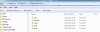
Last edited:
What I did appeared to work - it compiled and started trying to communicate with "the tool", which of course is absent in my case. The steps on the wiki are ok but the path as typed is wrong, or out of date because a new installer installs a different directory structure than it did previously. I'd start the configurator from the command line, to better see errors and progress.I have no more time for this today as I have another life to live.
Last edited:
By the way, I've just bought a small Carry Freedom trailer for £90! The seller accepted my ludicrously low offer! It'll cost me to collect by train though, and it has the old design of hitch. Now I'll have two Hombres!I have no more time for this today as I have another life to live.
It looks in good condition, but I'll have to see... if not, Paypal refund! 6.4kg sounds a nice low weight to me, plus 50kg shouldn't destroy my small folding bike QR axle.
The seller has listed the bidding starting at £91. So I offered £70. He rejected my £70. Nobody bid at all, and he relisted it. I judged that he was in despair, and that it's perceived value to him had reduced... so I offered £80, then he counter-offered £90. Sold at £90.
Related Articles
-
 Wisper 806T folding bike wins Which? ‘Best Buy’
Wisper 806T folding bike wins Which? ‘Best Buy’- Started by: Pedelecs
-
 Smartebike crowdfunds street food e-cargo concept
Smartebike crowdfunds street food e-cargo concept- Started by: Pedelecs
-
 Amazon launch their first UK e-cargo micromobility hub
Amazon launch their first UK e-cargo micromobility hub- Started by: Pedelecs
-
 National Trust & Raleigh announce e-bike trial
National Trust & Raleigh announce e-bike trial- Started by: Pedelecs
-
 Cube launch Compact Hybrid
Cube launch Compact Hybrid- Started by: Pedelecs